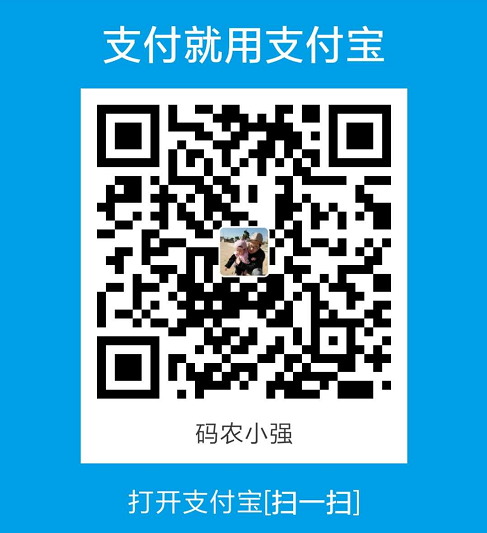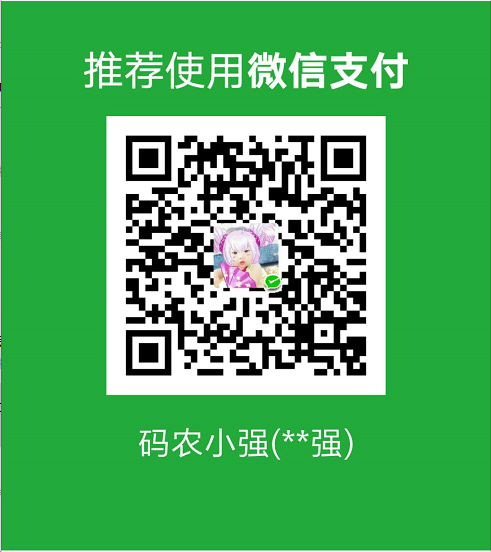docker实际案例之在centOS7.4上用docker部署nginx服务
[简书地址]](https://www.jianshu.com/p/1aa87bf713d5)
一、使用docker run命令直接启动一个nginx容器
直接上结果
运行脚本:
1、下载最新版nginx的docker镜像
$ docker pull nginx
2、启动容器
docker run \
--name centos_nginx \
-d -p 80:80 \
-v /usr/local/nginx/html:/usr/share/nginx/html \
-v /usr/local/nginx/logs:/var/log/nginx \
-v /usr/local/nginx/conf/nginx.conf:/etc/nginx/nginx.conf:ro \
-v /usr/local/nginx/conf/conf.d:/etc/nginx/conf.d \
nginx
这里有几个注意事项:
(1)第一个“-v”,是项目位置,把项目放到挂载到的目录下即可;
(2)第二个“-v”,是挂载的主配置文件”nginx.conf”,注意”nginx.conf”文件内有一行”include /etc/nginx/conf.d/*.conf;”,这个include指向了子配置文件的路径,此处注意include后所跟的路径一定不要出错。
(3)第三个“-v”,把docker内子配置文件的路径也挂载了出来,注意要与(2)中include指向路径一致
(4)重点强调一下,nginx.conf是挂载了一个文件(docker是不推荐这样用的),conf.d挂载的是一个目录
再看宿主机配置:
[root@dev nginx]# ll
total 12
drwxr-xr-x 3 root root 4096 Jul 19 11:15 conf
drwxr-xr-x 3 root root 4096 Jul 19 10:34 html
drwxr-xr-x 2 root root 4096 Jul 19 10:41 logs
[root@dev nginx]#
/usr/local/nginx/conf/nginx.conf
user root;
worker_processes 1;
error_log /var/log/nginx/error.log warn;
pid /var/run/nginx.pid;
events {
worker_connections 1024;
}
http {
include /etc/nginx/mime.types;
default_type application/octet-stream;
log_format main '$remote_addr - $remote_user [$time_local] "$request" '
'$status $body_bytes_sent "$http_referer" '
'"$http_user_agent" "$http_x_forwarded_for"';
access_log /var/log/nginx/access.log main;
sendfile on;
#tcp_nopush on;
keepalive_timeout 65;
autoindex on;
#gzip on;
client_max_body_size 100M;
client_header_buffer_size 128k;
large_client_header_buffers 4 128k;
include /etc/nginx/conf.d/*.conf;
}
/usr/local/nginx/conf/conf.d/default.conf
server {
listen 80;
server_name localhost;
#charset koi8-r;
#access_log /var/log/nginx/log/host.access.log main;
location / {
root /usr/share/nginx/html/default;
index index.html index.htm;
autoindex on;
#try_files $uri /index/index/page.html;
}
#error_page 404 /404.html;
# redirect server error pages to the static page /50x.html
#
error_page 500 502 503 504 /50x.html;
location = /50x.html {
root /usr/share/nginx/html;
}
# proxy the PHP scripts to Apache listening on 127.0.0.1:80
#
#location ~ \.php$ {
# proxy_pass http://127.0.0.1;
#}
# pass the PHP scripts to FastCGI server listening on 127.0.0.1:9000
#
#location ~ \.php$ {
# root html;
# fastcgi_pass 127.0.0.1:9000;
# fastcgi_index index.php;
# fastcgi_param SCRIPT_FILENAME /scripts$fastcgi_script_name;
# include fastcgi_params;
#}
# deny access to .htaccess files, if Apache's document root
# concurs with nginx's one
#
#location ~ /\.ht {
# deny all;
#}
}
/usr/local/nginx/html/default/index.html
<!DOCTYPE html>
<html>
<head>
<title>Welcome to nginx! This is a demo!</title>
<style>
body {
width: 35em;
margin: 0 auto;
font-family: Tahoma, Verdana, Arial, sans-serif;
}
</style>
</head>
<body>
<h1>****************************</h1>
<h1 align="center" style="color:red;" >Welcome to nginx! </h1>
<h1>****************************</h1>
<p>If you see this page, the nginx web server is successfully installed and
working. Further configuration is required.</p>
<p>For online documentation and support please refer to
<a href="http://nginx.org/">nginx.org</a>.<br/>
Commercial support is available at
<a href="http://nginx.com/">nginx.com</a>.</p>
<p><em>Thank you for using nginx.</em></p>
</body>
</html>
/usr/local/nginx/logs/access.log
194.105.136.181 - - [19/Jul/2018:04:29:59 +0000] "GET / HTTP/1.1" 200 742 "-" "Mozilla/5.0 (Windows NT 10.0; WOW64) AppleWebKit/537.36 (KHTML, like Gecko) Chrome/52.0.2743.116 Safari/537.36" "-"
94.102.52.77 - - [19/Jul/2018:04:41:30 +0000] "GET / HTTP/1.1" 200 742 "-" "libwww-perl/6.34" "-"
187.74.100.192 - - [19/Jul/2018:04:59:21 +0000] "GET / HTTP/1.1" 200 742 "-" "Mozilla/5.0 (Windows NT 10.0; WOW64) AppleWebKit/537.36 (KHTML, like Gecko) Chrome/51.0.2704.103 Safari/537.36" "-"
106.11.225.139 - - [19/Jul/2018:05:17:41 +0000] "GET / HTTP/1.1" 200 742 "-" "Mozilla/5.0 (iPad; CPU OS 9_1 like Mac OS X) AppleWebKit/601.1.46 (KHTML, like Gecko) Version/9.0 Mobile/13B143 Safari/601.1" "-"
103.3.76.194 - - [19/Jul/2018:05:33:48 +0000] "GET / HTTP/1.1" 200 742 "-" "Mozilla/5.0 (Windows NT 6.1; WOW64) AppleWebKit/537.36 (KHTML, like Gecko) Chrome/52.0.2743.116 Safari/537.36" "-"
106.11.226.243 - - [19/Jul/2018:05:42:05 +0000] "GET / HTTP/1.1" 200 742 "-" "Mozilla/5.0 (iPad; CPU OS 9_1 like Mac OS X) AppleWebKit/601.1.46 (KHTML, like Gecko) Version/9.0 Mobile/13B143 Safari/601.1" "-"
177.137.62.62 - - [19/Jul/2018:06:18:32 +0000] "GET / HTTP/1.1" 200 742 "-" "Mozilla/5.0 (Windows NT 6.1; WOW64) AppleWebKit/537.36 (KHTML, like Gecko) Chrome/51.0.2704.103 Safari/537.36" "-"
启动效果:
二、 使用docker file启动nginx容器
doeker常用命令:
1、编写docker file
在任意目录创建一个nginx.Dockerfile 文件,写入如下内容:
# Base images 基础镜像
FROM nginx
MAINTAINER marvin
ENV RUN_USER nginx
ENV RUN_GROUP nginx
ENV DATA_DIR /usr/share/nginx/html
ENV LOG_DIR /var/log/nginx
RUN mkdir /var/log/nginx -p
RUN chown nginx.nginx -R /var/log/nginx
ADD html /usr/share/nginx/html
ADD logs /var/log/nginx
ADD conf/nginx.conf /etc/nginx/nginx.conf
ADD conf/conf.d /etc/nginx/conf.d
EXPOSE 80
ENTRYPOINT nginx -g "daemon off;"
做了这么几件事:
1、拉取一个nginx镜像。
2、设置了几个变量。
3、创建了几个需要的目录。
4、把当前目录下的web程序复制到镜像的/data/web目录。
5、把nginx.conf配置文件和default.conf配置文件复制到镜像中。
6、设置一个默认端口。
7、最后设置了容器启动时执行的命令,我用来启动nginx程序,注意这个命令不能错,不然容器启动不了。这样设置后,当你docker run运行此镜像时不需要在后面再次执行需要执行的命令了。
8、ADD后面src的路径不要是绝对路径,最好是dockerfile和这些添加的目录放在一个目录下,否则build时会提示lstat usr/local/nginx/html: no such file or directory的错误,别问为什么,经验之谈!
2、用dockerfile 构建出镜nginx镜像
[root@dev nginx]# ls
conf dockerfile html logs
[root@dev nginx]# docker build -t nginx_image1 .
Sending build context to Docker daemon 27.65 kB
Step 1/14 : FROM nginx
---> 8b89e48b5f15
Step 2/14 : MAINTAINER marvin
---> Using cache
---> fc935dc63140
Step 3/14 : ENV RUN_USER nginx
---> Using cache
---> 7ca3b90ddc2a
Step 4/14 : ENV RUN_GROUP nginx
---> Using cache
---> a2e2674d4c9f
Step 5/14 : ENV DATA_DIR /usr/share/nginx/html
---> Using cache
---> f031dd5f8ce0
Step 6/14 : ENV LOG_DIR /var/log/nginx
---> Using cache
---> e57a42b5bea0
Step 7/14 : RUN mkdir /var/log/nginx -p
---> Using cache
---> 0cbaaac3d55b
Step 8/14 : RUN chown nginx.nginx -R /var/log/nginx
---> Using cache
---> 714919c0618b
Step 9/14 : ADD html /usr/share/nginx/html
---> 1c75fe9cdd3f
Removing intermediate container 702f4e3ace2e
Step 10/14 : ADD logs /var/log/nginx
---> 545ba7cc270b
Removing intermediate container 123bb6c3703c
Step 11/14 : ADD conf/nginx.conf /etc/nginx/nginx.conf
---> d96a6dfa8ba9
Removing intermediate container db2394df7691
Step 12/14 : ADD conf/conf.d /etc/nginx/conf.d
---> d02f5acc99de
Removing intermediate container fdc7c2542990
Step 13/14 : EXPOSE 80
---> Running in 679ecad9d883
---> 9ee05d0ab66f
Removing intermediate container 679ecad9d883
Step 14/14 : ENTRYPOINT nginx -g "daemon off;"
---> Running in 774ac2a000ac
---> c4d5f5accc06
Removing intermediate container 774ac2a000ac
Successfully built c4d5f5accc06
[root@dev nginx]#
注意最后面的点 (“.”),表示dockerfile所在当前目录。
从执行过程可以看出一共十三个步骤,都完成了。再查看目前的镜像:
[root@dev nginx]# docker images
REPOSITORY TAG IMAGE ID CREATED SIZE
nginx_image1 latest c4d5f5accc06 47 seconds ago 109 MB
docker.io/nginx latest 8b89e48b5f15 6 days ago 109 MB
[root@dev nginx]#
可以看到从官方拉取了一个nginx镜像,然后在此镜像的基础上构建了nginx_image1镜像。注意,由于nginx_image1是在nginx镜像的基础上构建出来的,所以如果你要删除nginx镜像是不允许的,只有先删除nginx_image1镜像后才可以删除nginx镜像。
3、 运行新构建的镜像
[root@dev nginx]# docker images
REPOSITORY TAG IMAGE ID CREATED SIZE
nginx_image1 latest c4d5f5accc06 47 seconds ago 109 MB
docker.io/nginx latest 8b89e48b5f15 6 days ago 109 MB
[root@dev nginx]# docker run --name nginx -d -p 80:80 nginx_image1
00a88a12a6f4037c406a64f12e8c664cd1f1cbe1eb8c1c29371aa091a01ca161
[root@dev nginx]# docker ps
CONTAINER ID IMAGE COMMAND CREATED STATUS PORTS NAMES
00a88a12a6f4 nginx_image1 "/bin/sh -c 'nginx..." 15 seconds ago Up 14 seconds 0.0.0.0:80->80/tcp nginx
[root@dev nginx]#
其他配置与上面情况一下的配置,浏览器查看效果
三、 备注
3.1 docker run 执行完没有出错,但是docker ps时没有运行的容器。
方案:用docker ps -a 能看到没有启动容器。
用docker logs
3.2 删除docker 镜像中REPOSITORY 和 TAG 为 None的镜像
docker images|grep none|awk ‘{print $3}’|xargs docker rmi
使用如下命令给某个镜像指定REPOSITORY 和TAG:
docker tag [image id] [name]:[版本]
例如:
docker tag b03b74b01d97 docker-redis:0.0.1
参考文章
https://my.oschina.net/u/3375733/blog/1591091
http://www.ywnds.com/?p=7611